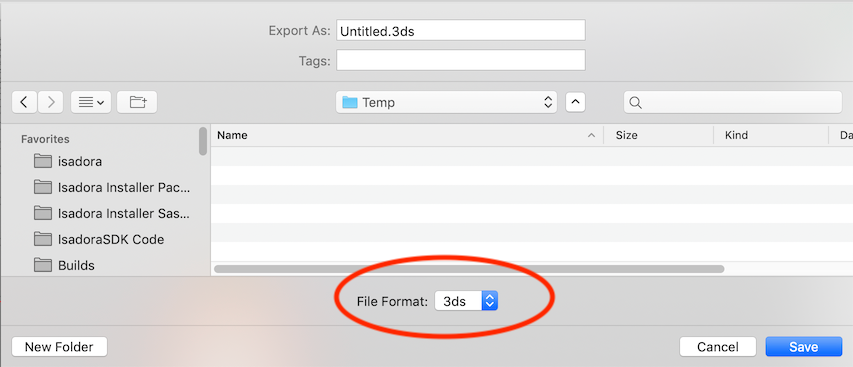[ANSWERED] Help with exporting 3D models from Cheetah 3D
-
Hi, inspired by Mark's Guru session 5 I have bought Cheetah 3D to create 3D models that I can import in Isadora.
However I seem to miss something in the workflow because after exporting an object to a 3ds file I only get a black object invisible in Isadora, and the image texture is gone.
These are the steps I have done in Cheetah:
1. Bring polygone "plane" on the scene.
2. Add modifier "wrap" to get a curved screen like object
3. Add material / special / solid colour
4. Drag material onto polygone in object browser.
5. In the inspector, texture / emissive/ image /load image /select a png on my computer
6. Drag texture onto the plane object in object browser
7. Render (worked fine) and did display the image on the object
8. Save project (Jas file)
9. File/Export/3ds
10. all files (image, Jas and des in one folder) to import in Isadora
However, this does not work
 (see screen shots) Help greatly appreciated!
(see screen shots) Help greatly appreciated!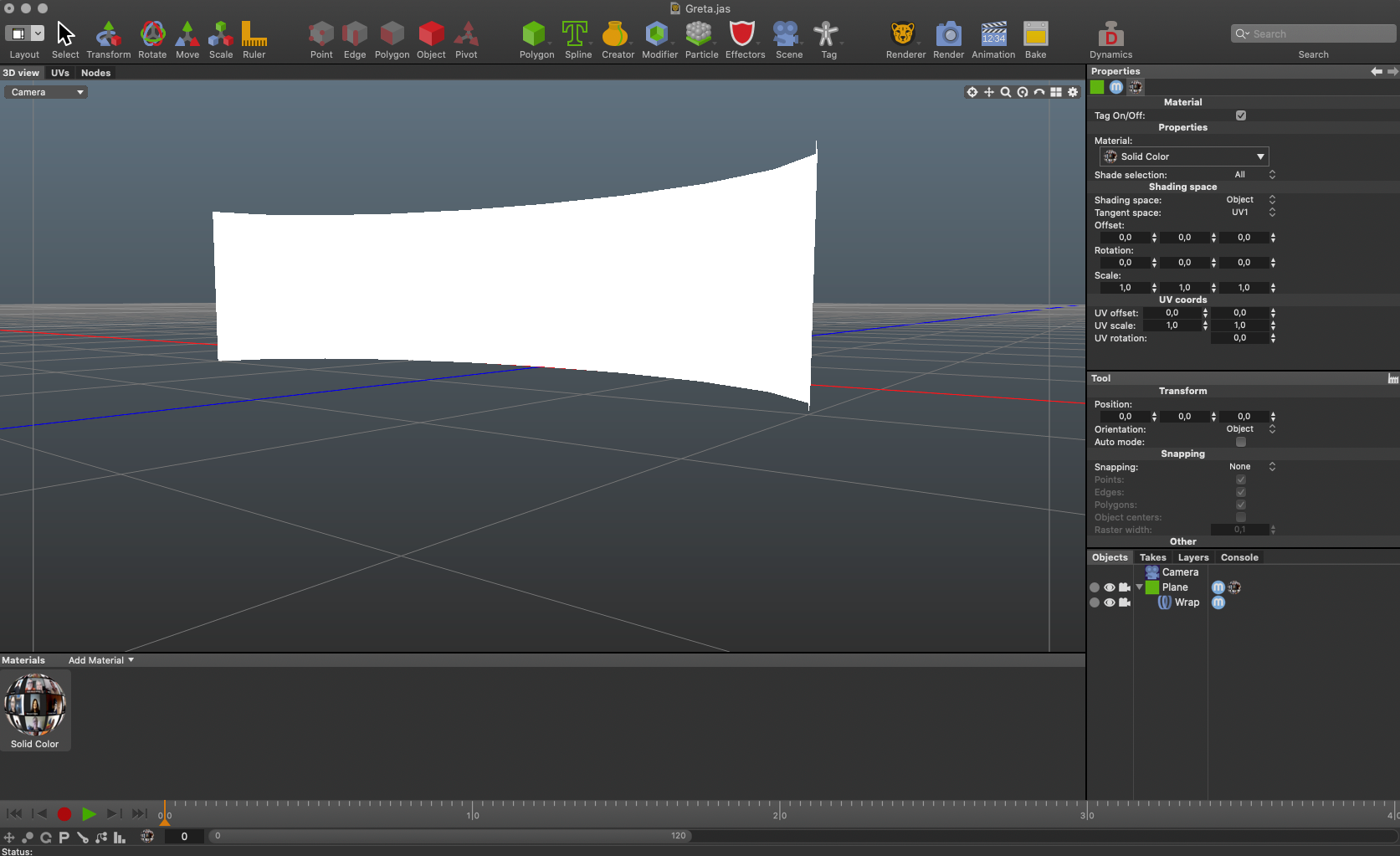
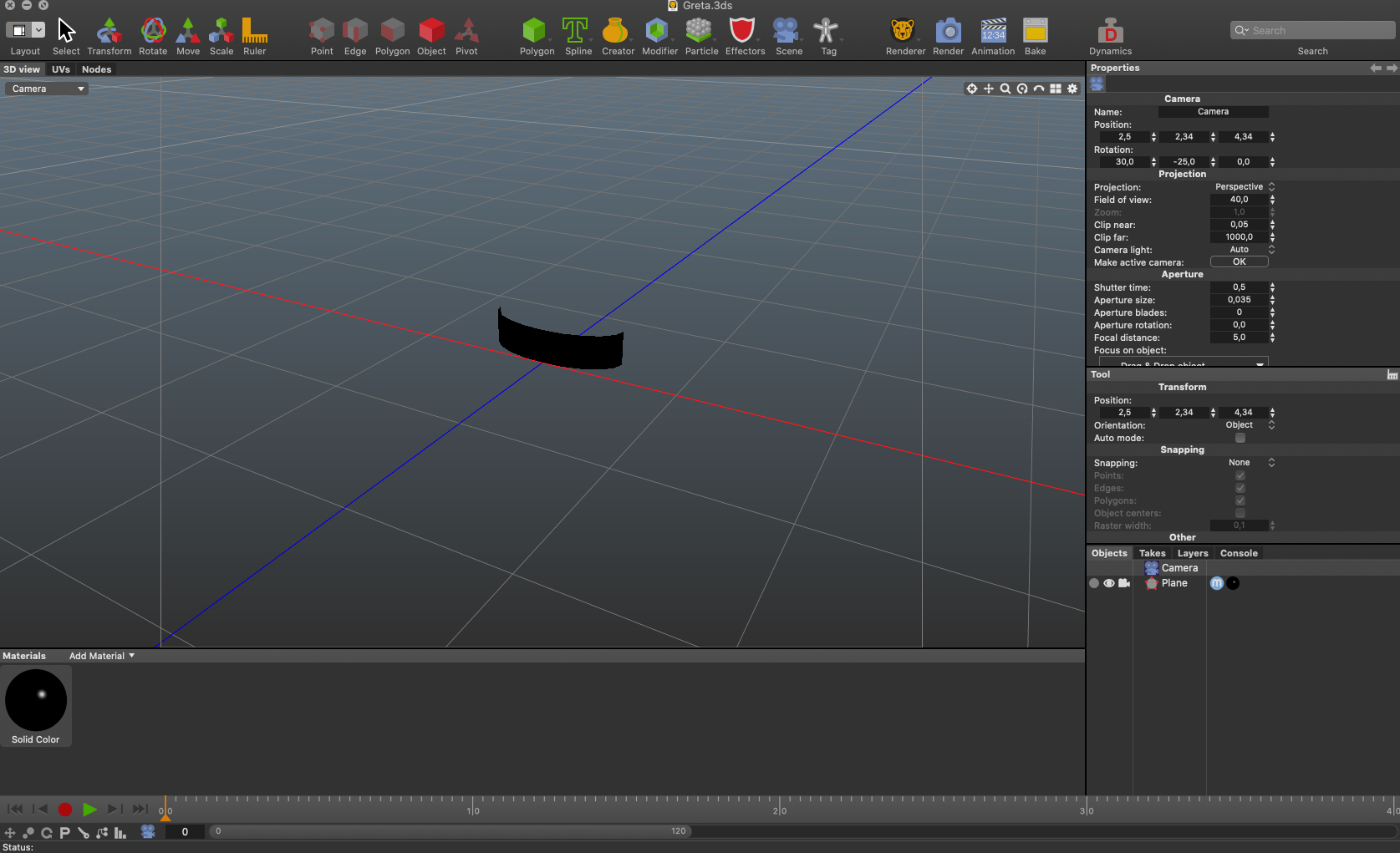
-
-
@mark: No, I did export to 3ds file format. I actually managed to "see" the 3d object in Isadora now, when I turn the "lighting" parameter on (see screen shot). However, I still can't see the texture that I assigned in Cheetah... Also, the object is invisible when I want to rotate it and see/use the backside of it.
-
@mark: the screen shot
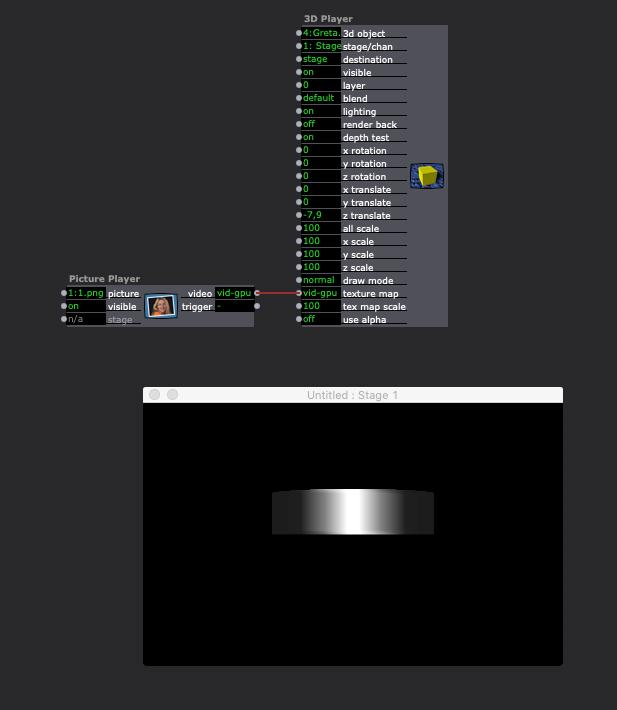
-
Ok, I figured this out.
In Cheetah,
1. Bring polygone on the scene. (Work on it if needed)
2. Add material.
3. Drag material onto polygone in editor or object browser.
4. In the inspector (texture) associate image (load).
5. Make polygone editable.
6. Bake texture.
7. Check in Render.
8. Export to 3ds (or any other file format you need).
Works now in Isadora

Now I need to find out how to prepare the right size textures in Cheetah to prepare for the texture map input in Isadora.
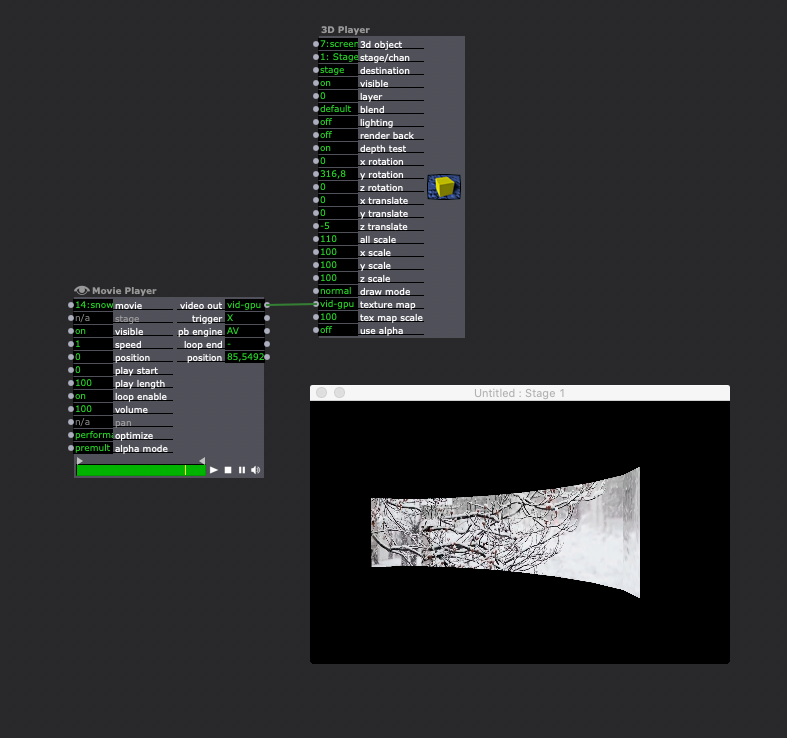
-
Hi,
Good to see that you worked it out. I have recorded a screen capture of the process of quickly applying a diffusion texture. It does not cover the Cheetah 3D UV mapping that you might want to get into. But I am parking this link here for others who might be looking for answers to this...
Quickly adding image texture to a 3D model in Cheetah 3D for use in Isadora
Best Wishes
Russell
-
@bonemap:This is great, so helpful, thanks Russell!
I see you created the curved screen with a different technique (not a plane applying the wrap modifier). As a result you get an undistorted texture, whereas with the plane/wrap technique the image distorts. How did you do the "extrude" to get to the curve? Thanks so much again!
-
-
@bonemap: Thanks Russell, so helpful!
Best, Stephan