Black shapes on live capture
-
Every time I want to put a black shape above something else I have to sit down a few minutes to sort it out again.
See my screenshot attached. Make sure "blend" of the projectors that show the shape are set to transparent.
Best,
Michel
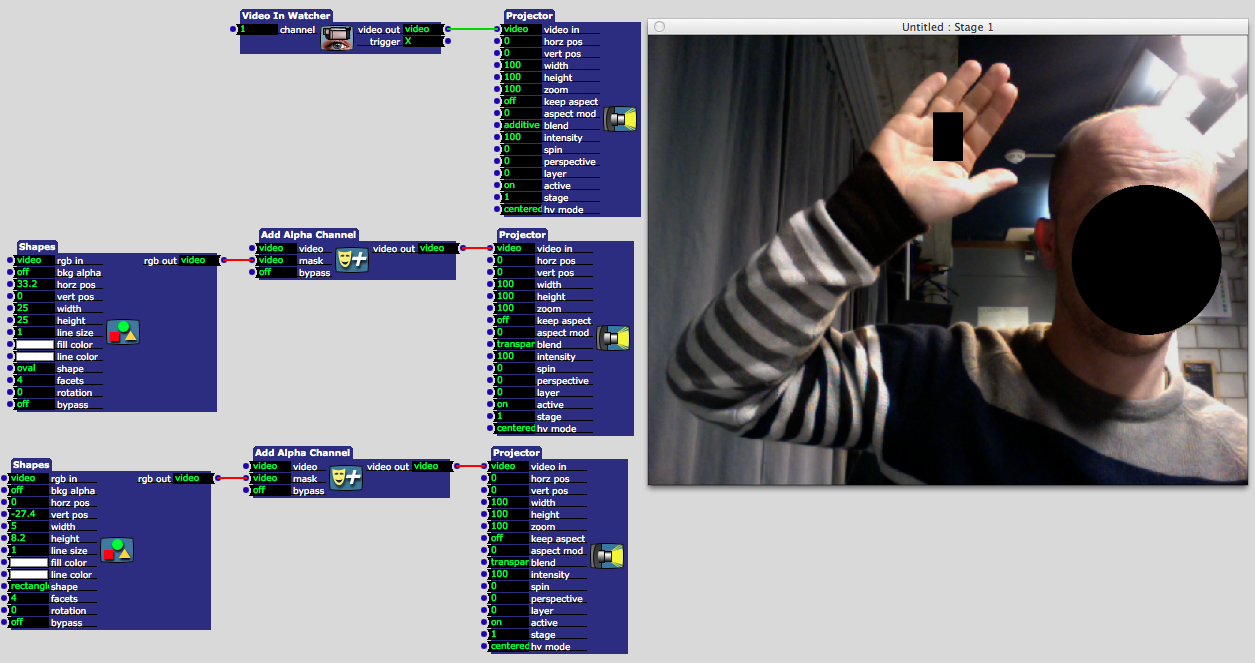
-
oh nice, now I understand that :
- I forget this add alpha channel actor,
- I missed the transparent setting on projector
I have lots of things to learn and explore with Isadora, and more generally with basic video theory
thank you very much Michel for the tips
happy new day !!
Eryckps : I noticed that the rectangle shapes does not rotate with the shapes actors "rotate" function, only polygon does, so no problem I do the rotation with the spin of the projector, hmm...it works fine
-
@Eryc
To rotate the "rectangle" you can choose poligon with 4 facets instead of rectangle.
Best,
Michel -
Michel I tried it, but I then I found that the corners are not perfect
-
Hi,
I do it like this: Have a look to layer & blend inputs of the projector.You can rotate using the spin input of the projector.BestMehdi
Have a look to layer & blend inputs of the projector.You can rotate using the spin input of the projector.BestMehdi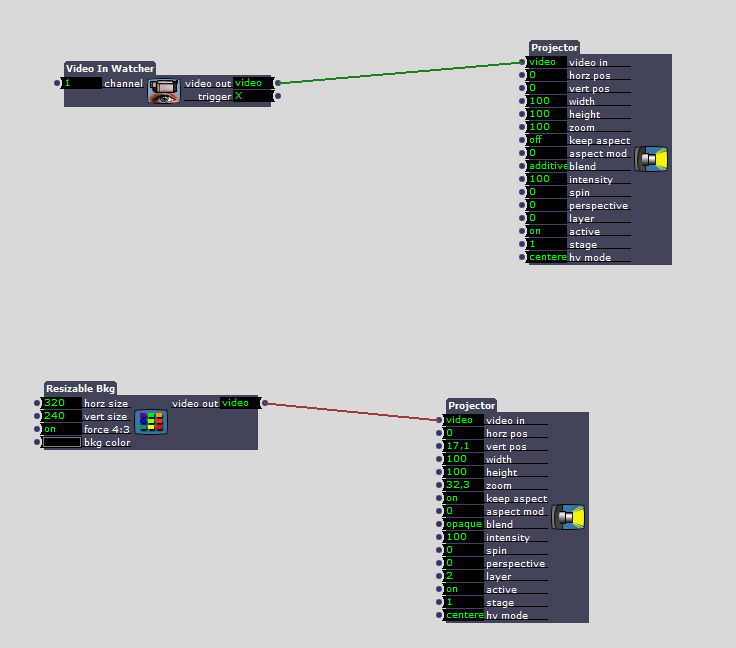
-
yes, nice solution also and maybe lighter then shapes ? considering that I need only rectangles in fact
thank you Keftapartycheer
Eryck -
Hello, I am new using Isadora and so far most of my doubts I have found them in the manual and searching around this forum. I am using shapes and alpha mask to play videos inside squares and circles. However I have noticed that when it comes to circles the circumference is not as well defined as the lines of a square. Is there any way to fix this? Thank you!
Renato -
Dear RenatoM,
If you don't connect anything to the input of the Shapes actor, it will use the Default Resolution as specified in the "Video" tab of the Isadora Preferences. What I usually do is to connect a "Resizeable Bkg" actor (color = black) to the 'video' input of the Shapes actor, and then set the resolution I desire (e.g., 640x480.) Since the shapes actor now has an input, it will use that resolution instead of the default resolution.Best Wishes,Mark -
hi people!
I am also trying to figure out how to superimpose some figures on a background, but in this case they are not shapes, but they are drawings over a green layer. I did it like this because I thought I could treat them with chroma key, but I really havent find my way. I am missing some knowledge here.Perhaps somebody can help me?I attach a background image and 4 shapes over a green layer. my idea is to treat each of this figures individually over the background.Thanks! -
Dear camilozk,
It would be easiest if you saved the chroma XX.jpg images as TIFFs with an alpha channel (in other words, where it is red now the alpha channel would be white; where it is green now it would be black.) Then you could simply use the Projector actor, with the blend mode set to 'transparent' to overlay the images.I've attached a "quick and dirty" version of one of your files as an example.Best Wishes,Mark -
Dear Mark,
Thank you for you answer. It worked perfectly.Best wishes, Renato