Global Mask for Projector output.
-
You could set up a 'control' or 'master' scene to control the geometry.
To do this get a listener actor and connect it to the crop actor as Michel suggests then a projector.Now, go to your first proper scene and replace the projector with a broadcaster actor and ensure the channel is the same as the listener actor. The clever bit is to add an 'activate scene' actor, this allows you to have more than one scene active at once. Now when you activate this scene it will also activate the 'control' scene, the broadcaster will send the video data to the listener actor in the control scene. If you replace the projectors in other scenes with broadcasters in the same way you'll be up and running.The downside with this system is you need to be careful fading between scenes as the listener can get a bit confused if it receives data from more than one source at the same time.The other option is to start exploring user actors. There are some good tutorials on how to make and use user actors: http://www.youtube.com/watch?v=kFpAAn7bnnQUsing this method you can create a new actor that includes both the projector and crop actors. As you update one of them you can chose to save the changes across all instances of the new actor right through your show. It's a really powerful feature that is surprisingly simple to get to grips with.Good luck! -
Thanks Kathmandale, this is getting deeper and deeper but I'm up for the challenge and no deadlines in place so I can relax as I learn. It's all new and all exciting stuff to me.
Cheers! -
No probs, let us know how you get on.
-
Having watched both Actor videos it is much clearer and I will be combining everything I have learned from all of you.
Thanks very much everyone - I have a cunning plan now... A plan so cunning you could put a tail on it and call it a fox.
-
You can also setup a mask in my Syst3m video mixer.
Switch video inputs via the video picker, or save different settings as snap shots.
Really tones of options.http://www.dusxproductions.com/blog/alpha-release/ - download the first release
http://www.dusxproductions.com/blog/system-v-49-screencapture/ - a short screencapture of the system running
http://www.dusxproductions.com/blog/video-system31/ - an early features list -
Another way to do this would be to use a user actor.
Place your projector and crop actors inside a user actor and place that user actor in every scene. You then only need to open the user actor once to resize at each venue and then it will save every instance.This option will have better performance than using alpha masks or control scenes. -
@CraigAlfredson absolutely.. that would probably be easiest.
-
This is great but for some reason it's not cropping. At least not to the stage display bottom right? I was hoping to see it black out the top, bottom bar or sides but nothing is changing by increasing the values of the crop fields...
Could the be down to me still in demo mode (until I know I can do what I need to do). If this cropping works it's the perfect answer, a simple crop in to projector in a user actor.I'm cropping a mov file by the way.. Seems straight forward but not showing on the internal stage monitor... do I need to connect the external display up to test that do you think?I'm almost smitten with this package. I already love it...
-
Is this what you are doing? See attachement.
The demo mode should not have any limitations.
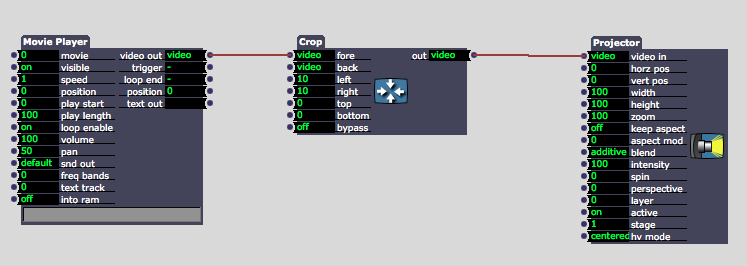
-
Except I was connecting movie player to video fore and back which was incorrect. Thank you Michel and all - this has completely solved my problem.
