[ANSWERED] How to place files properly
-
Hi friends,
I hope someone can help me. I am having some troubles with Isadora finding the files I am using, and as I understand, it makes sense to put them in the same folder also the same folder as the Isadora project.
How does this work? Or, what is the best way to sort things, in terms of structuring?
E.g. I have videos and photos that I use for different projects, that are in different folders after a theme or when I have recorded it. But do I need to create a new folder for the ones used in one project and collect them all there, for it to be easier to find for Isadora? And if I copy videos into other folders, do they take up more space or is it only the connection to the video that is copied? Apologises for my lack of tech knowledge, but I am realising that I am not really knowledgable about how these systems work better, and it seems to really make a difference. Also what the files are called.
Can someone help me how to get knowledge of a good way to sort things?
Thanks a lot:)
Eva -
Hi Again,
To sum up. I would like to understand how others than me do this.Do I need to create folders with all the files used for each project? Especially using video files, copying them around in different folders means that they will take up tons of space, so how do others than me order their files in a way, tha can both make sense and doesnt take up tons of space. is there a way to do this? And when I do this, move files, will all my projects from earlier then crash?
It becomes very relevant in terms of the size of computer I use. Good tips for macs are very welcome btw:)
Thanks to anyone who can help me in this.
-
@eva said:
I hope someone can help me. I am having some troubles with Isadora finding the files I am using, and as I understand, it makes sense to put them in the same folder also the same folder as the Isadora project.
A: I understand that you're asking this because of the ticket you currently have open with the crash on startup with a missing file. I suggested putting all the files for the project in a folder with the .izz file before because I was unsure why the crash was occurring, but Isadora will look for missing media files that exist in the same folder as it, and that seemed to solve the problem once.
As I said in the ticket, I can tell from the media report generated from your file that many of your media files are in many different folders, which is why I again suggested moving all the media to the same folder as the Isadora file, since that seemed to solve the problem for you before.
@eva said:
How does this work?
- When you import a media file into Isadora, you are not actually putting the media file inside the Isadora file, you are telling Isadora the file path where it can find the media you want to use.
- If you then rename the media file, move it to a different folder than it was in when you imported it, or move the Isadora file to a different computer (with different file paths or without the media) then when you launch Isadora, it will try to find the media file at the place you told it to find the media file and, because the media file is not where you told Isadora the media file would be, Isadora will fail to find the media.
- When Isadora cannot find a media file, the first thing it does is look in the same folder as the Isadora file for media with the same name as the missing media. If it cannot find it, it moves on to the next step.
- If Isadora cannot find a media file with the same name as the missing media file in the same folder as the Isadora file, Isadora will show you a dialog asking you to tell it where the missing media is now located. (This is the dialog in the screenshot you sent in the ticket, it is supposed to say that if media is missing.)
- What Isadora should not do at this point, (but in your case it does), is crash. This puzzles me because when I open your file with none of the media on my computer, I can open your file just fine.
@eva said:
Or, what is the best way to sort things, in terms of structuring? E.g. I have videos and photos that I use for different projects, that are in different folders after a theme or when I have recorded it.
This should be fine so long as you don't move or rename media files that you've already started using in an Isadora file. As I said above, if you rename or move media files, then Isadora cannot find them and will to ask you to tell it where you've put them (and for some reason in your case this is causing a crash when the media is not all in the same folder as the Isadora file). This is also why, if you plan on moving an Isadora file between computers, it is best to put all the media related to that Isadora file in the same folder as the Isadora file so that you can put the entire folder (media and Isadora file) onto an external storage device to port it to a different computer. On the new computer, when you open the Isadora file, it won't have trouble finding the media because all the media is sitting nearby in the same folder as the Isadora file.
@eva said:
But do I need to create a new folder for the ones used in one project and collect them all there, for it to be easier to find for Isadora? [...] Can someone help me how to get knowledge of a good way to sort things?
You do not need to create a new folder for every Isadora project, but keeping a folder per project with all the media for that project in the folder with the Isadora file is a good workflow to follow.
- It makes it easier to move it between computers
- It ensures that if you re-organize things on your computer, you don't change where the media is located (which would then result in Isadora having to ask you where the missing media is now).
Example:
(Note: you don't need to follow the naming scheme I used, this was just an example so renamed some random pictures to make it clear what was going on)
@eva said:
And if I copy videos into other folders, do they take up more space or is it only the connection to the video that is copied?
If you make a copy of a file you're creating an entirely new file and the new file will take up just as much space as the original file.
Best wishes,
Woland
-
I make a folder for every project and sub-folders for everything in that project. This makes it easy to keep organized and easy to move from one machine to another. Izzy will automatically find the media in this structure.
I move media that's no linger needed into the "old" folder, so that I can get rid of it when I'm done.
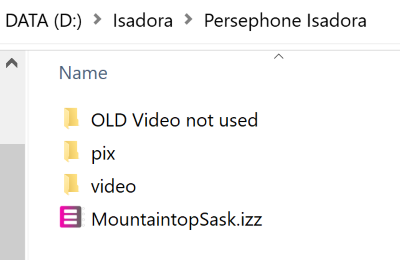
Hope this helps!
Cheers,
Hugh
-
@citizenjoe said:
I make a folder for every project and sub-folders for everything in that project.
Yes, this is also an extremely good way to work.
-
Thank you two, for helping me out with this. It will solve some problems for me also in a longer run when I have to move to another computer. I cannot really tell why it is crashing either. I have not been moving files around, in the late case, so I dont really know but solving this part for me at least will probably help out something. It is nice to have some examples of how to work it out well and understand the brain of the computer a bit better:)
-
-
@woland said:
If you make a copy of a file you're creating an entirely new file and the new file will take up just as much space as the original file.
In 2016 Apple changed their filing system from HFS+ to APFS so, if you're using MacOS 10.16 or higher, when you copy a file a clone of that file is created, taking very little additional space, so long as you don't modify the clone. Helps if you use the HAP codec and your movie folders are large.
Rgds, Mr J
-
@mr_j said:
In 2016 Apple changed their filing system from HFS+ to APFS so, if you're using MacOS 10.16 or higher, when you copy a file a clone of that file is created, taking very little additional space, so long as you don't modify the clone. Helps if you use the HAP codec and your movie folders are large.
Good to know, thanks for the correction
