[ANSWERED] Using BM HDMI/SDI Converters with TH2Go DP Edition
-
So I'm setting up a theater piece with 2 x TH2Go (display port edition).
Real HDMI cables to these 3840 x 1920 displays work fine, even quite long (20m) runs.
But, because we have some even longer runs, we also need to use some Blackmagic HDMI / SDI Microcoverters. Problem is, the TH2Go refuses to recognize the BM Microcoverters – the white "I've got a signal" light near the HDMI input never turns on. Any ideas?Thanks in advance for the quick help!
Mark -
Strange to be helping you...!!
Would the OS you are working on be a thing? These units are only supported as far as Catalina.
Not sure if I am insulting you with this reply.
Hope that helps.
Eamkn
-
Sorry, I reread the question and my answer is probably a bum steer!
-
Unfortunately, it is is mismatch of the 'type' of signal, I believe. The Triple Head uses VESA governed signal types and SDI is a SMPTE governed signal type. So, while they share many of the same properties at 1920x1080 they are different enough to be incompatible.
Some Active Optical HDMI should work, as may an HDBaseT solution (although, I've had issues with HDBaseT in general).
Hope that helps?
Cheers,Cam.
-
Hi,
I have the TH2Go DP edition and I checked with a blacmagic microconverter and it doesn't work either. I think it has to do with what @cambrucedavis says, and also that the microcoverters support 1080p max and the EDID of the Matrox is passing information from the entire display. I have checked with a HDBaseT extender connected directly to the HDBaseT port on my Epson projector and it works correctly.
I hope that helps.
Best -
I used a setup that included these devices a few years ago. It was a pc laptop >TH2Go > 3 x hdmi to sdi converters > 3 x sdi to hdmi converters> 3 x Epson projectors. Essentially the TH2Go remained close to the PC laptop and the sdi cable lengths were multiplied per projector.
I recently received a couple of Epson projectors with sdi inputs but have not tested them with such a setup.
Best wishes
Russell
-
Hello @mark
no need to have microconverters if you buy fiberoptic HDMI cables you can have 8ft up to 320 feet. I tested the 200 ft model in every condition for a year and a helf. It works, guaranteed. These cables are also Consumer Electronics compatible, so you can control blackmagic cameras from an ATEM. Beware 1 : it is fiberoptics, better not to walk on them. Beware 2 there is a source plug and a display plug. It,s not possible to invert.This is the brand : iBirdie Active Cable HDMI 4k, HDCP2.2 #D BLue Ray HDR Dolby Atmos, Dolby vision, 18Gbps, 24k gold plated
Hope it helps !
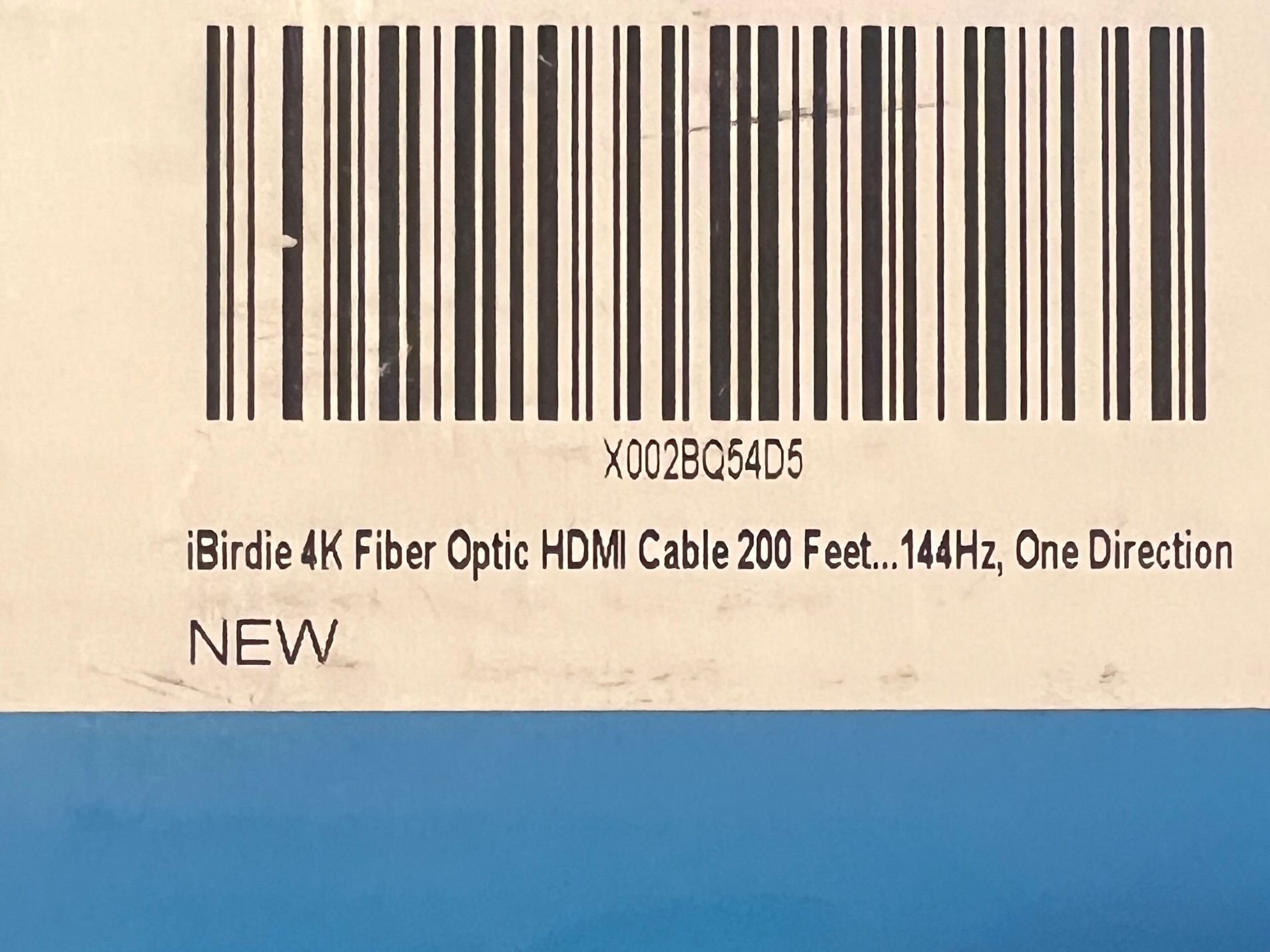
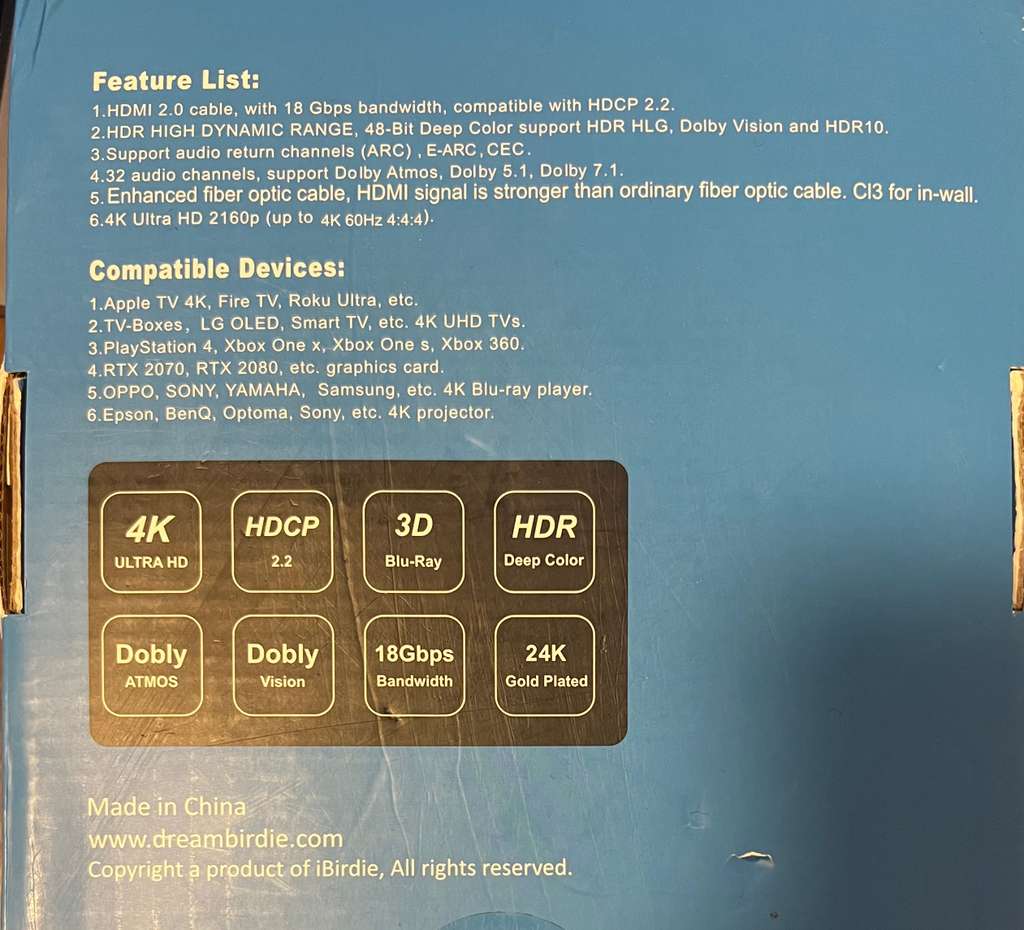
-
@mark Dumb sugggestion, but the mini convertors have a firmware you can upgrade, I have had issues with various versions - current seems to be good for most use cases. In general though blackmagic gear is always SMPTE only. You may have some luck with switch res X to adjust the exact timings and blanking for the outputs, otherwise a non SMPTE extension system is the go. I have used Aten VE-801 extenders with no bad results (I actually got them because they also worked to extend my htc vive), they do 4k 60 (colour space limitations below)
4096 x 2160 / 3840 x 2160 @ 60Hz (4:2:0);
4096 x 2160 / 3840 x 2160 @ 30Hz (4:4:4)I like them because I dont need to drag around cables, for HD pretty much anything will take you 30m, but there are also some cheap HDMI to fiber convertors.
-
@all
So my colleague and friend Benjamin Kreig tells me that the only way he ever got one of the Blackmagic converters to work with the TripleHead2Go DP edition, was to output 3 x 1280x720 at 50Hz. It did not work at 60 apparently. (Of course, maybe this is because Benjamin is based in Germany and the displays were 50Hz?) Anyway, it seems that there is little to no chance of getting the TH2Go to work with the BM Converter devices.
Thanks for all the help.
Sincerely,
Mark -
It took renting a DataPath FX4 to get things where they should be, but here are some photos of something actually working.


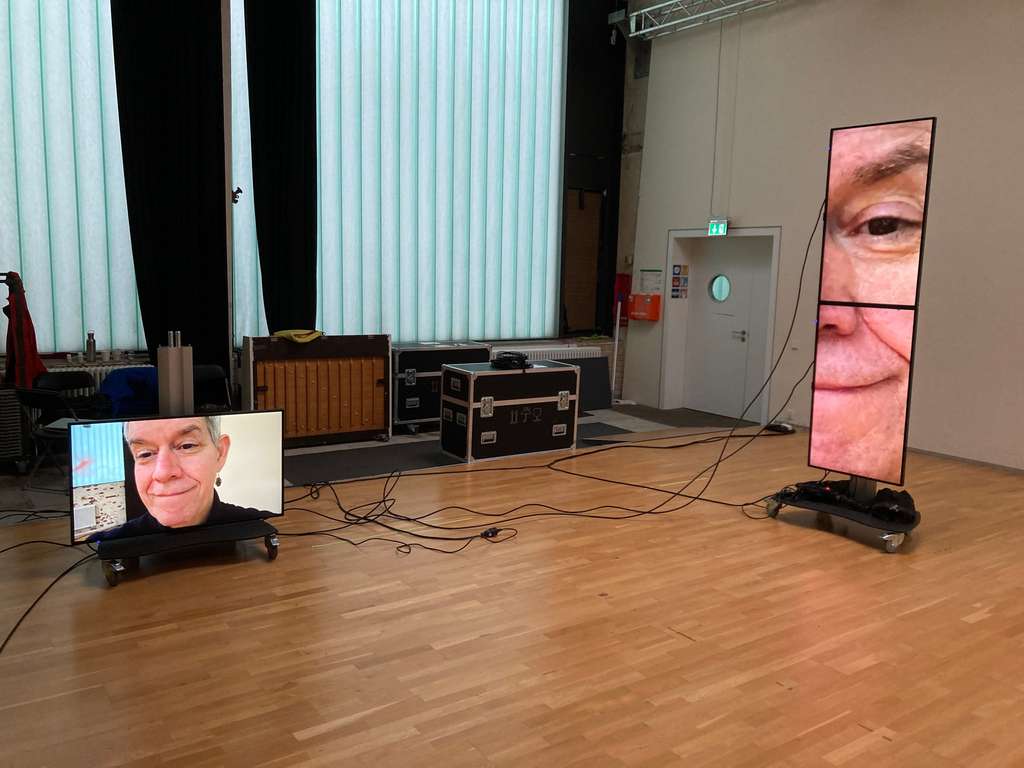

-
Glad to see the smile on your face after all that stress of kit not working!
-
Glad to see it working, but I don't know how much you paid for the Datapath rental.... Ibirdie 100ft cables cost on Amazon is just 78 euros each. And 200 ft cable costs 128 euros.... Anyways. if it works with Datapath. You're got to go.
-
I needed the DataPath because I was trying to use two TripleHead2Go's and they simply wouldn't work together. My final configuration for 8 displays with my MacBook Pro M1 Max was:
DataPath FX4 -> Four Displays
TripleHead2Go -> Three Displays
HDMI Output on Compute -> One DisplayI didn't get the DataPath to solve the long cable issue, because in fact, it too does not work with the Blackmagic converters! Next time, I'll go with CAT5 or optical or something else. (The Blackmagic converters were provided by the rental company; they weren't my choice.)
Best Wishes,
Mark -
-
@mark said:
8 displays with my MacBook Pro M1 Max
I'm impressed that a laptop can push all those pixels
-
@mark I have made a datapath do SMPTE compiant output before and had it working with BM gear. The older PC utility lets you set precise timings and blankings on each output, as long as you are within bandwidth.
-
@fred said:
I have made a DataPath do SMPTE compliant output before and had it working with BM gear.
Yes, I saw those timing options on the macOS version of the Wall Designer software, but it was unclear to me if I had to edit those numerous timings and frequencies or just select SMPTE. Can you tell me what you did?
Also, just now, I have seen the section about a fully red video output, which is what the BM converter gave me. So maybe I just need to turn off HDCP? Is that what you
Below are the relevant instructions from DataPath's site to jog your memory. Thanks for any further details you can provide.
Best Wishes,
MarkThe Advanced Timings support standard timing formulae such as:
- CVT
- CVT Reduced Blanking
- SMPTE (for HD modes)
Selecting Current Input Mode from the dropdown list will show the timings of the input source currently plugged into the device. Changing the input timings, by using a standard timing formula or using custom values, will configure the device's EDID to advertise its preferred mode. This however does not guarantee that the input source will respect the preferred mode.
Once applied, and if using a PC as input it may be necessary to force the graphics device in the host machine to detect new modes; this can be done by selecting Detect on the Screen Resolutions dialogue box (Windows
 7) or by disconnecting the input from the device and reconnecting.
7) or by disconnecting the input from the device and reconnecting.If all the display screens turn red, this indicates that there is an issue with HDCP compliance. Check both the input source and the outputs are HDCP compliant. If neither are HDCP compliant it is possible to stop the Fx4 from automatically negotiating an HDCP link by disabling HDCP. To disable HDCP, click on the input and uncheck the HDCP enabled box in the Advanced Timings .
When using longer DisplayPort cables a Max Link Rate can be selected for the input using the Max Link Rate dropdown list. For more information on link rates and cable lengths see the Fx4 User Guide.
Selecting Output's preferred mode for the output timings will show the preferred timings of the output. These can be overridden with a standard timing formula or completely custom values if desired.
To minimise dot clocks and hence maximise DVI cable lengths (x4*), the CVT Reduced Blanking mode is recommended.
To select a preferred Genlock click on the output in the Devices Tab and use the Genlock dropdown list to select either Input or Sync.
-
@mark The straight SMPTE selection in advancved timings should do it, thats what its for.
Definately turn off HDCP - you need a compliant chain if you use this at any step and the SDI convertors cannot be HDCP compliant.
The input preferences should be flexbile to whatever you are feeding it, the processor on board will convert to whatever the output rates are.
I dont think I messed with Genlock.
CVT Reduced Blanking mode rings a bell but I used these on a bunch of projects and its been a while.
-
@fred said:
The straight SMPTE selection in advancved timings should do it, thats what its for. Definately turn off DHCP - you need a compliant chain if you use this at any step and the SDI convertors cannot be DHCP compliant.The input preferences should be flexbile to whatever you are feeding it, the processor on board will convert to whatever the output rates are. I dont think I messed with Genlock.CVT Reduced Blanking mode rings a bell but I used these on a bunch of projects and its been a while.
Thanks for your help. Followed your suggestions and it totally worked.
Best Wishes,
Mark
