[ANSWERED] Midi, Bare Conductive, Note on Watcher
-
Hi,
I am trying to build an interactive mural with a Bare Conductive Touchboard, and animation(s) mapped with Isadora.
I have done a midi-setup and have added my Touchboard as an input. The status window shows when I touch my board (light turn green on Midi In Monitor and value changes to 127). However, the Note On Watcher does not indicate that it has been triggered. (I connected the trigger from the Note on Watcher to a movie play (with my animations) and then that to a projector, thinking this would trigger my animation to play)
I'd love to get to the point where I could have different touch points on my mural trigger different animations to play. But at this point, I'd love to just get one working!
Have watched some tutorial videos, but I'm not even sure what I'm looking for.
Thanks in advance,
Andrea
-
Hi Andrea!
Welcome to the Isadora community forum. Sounds like a fun project!
Couple questions:
- Have you selected your input in the MIDI port setup window? All the ports in Isadora are numbered.
- Are you sure it is sending a midi note on that Channel, Note?
-
or could the Touchboard be sending MIDI CC - so it acts like a control surface rather than a keyboard. in which case, try replacing the Note On Watcher with a Control Watcher.
-
Yes! Control Watcher worked and shows it being triggered (but I'm not sure I have it connected to the movie player correctly as the line goes to green but the movie doesn't play through the projector)
Any idea what I need to do to connect the control watcher to the player? (do I need a trigger value?) Just not sure what the order of things I need to use or what what values I need to be using.
Appreciate any help!
Andrea
-
I would... connect the trigger of your control watcher to a trigger value actor, and set the value of that to 1. Connect the output of the trigger value actor to the speed input of the movie player. Initialise (and then set) the value of the speed to 0. Unfortunately I can't show you what this looks like but should be straightforward. So now when the Midi is triggered it starts the video playing.
HTH
Mark -
@mark_m said:
Unfortunately I can't show you what this looks like
Teamwork

Gif: https://recordit.co/3bfKa7X8qK
File: control-watcher-example.izz
Screenshot:
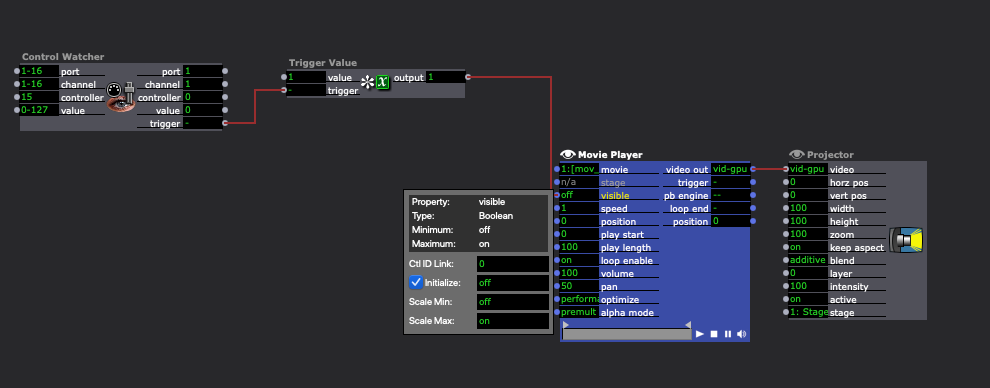
-
Thank you!!! I got it to play once. Is there a way I can make the visibility go back to off (after it finishes playing) so that when I press my touchboard the video will play again? (I can manually type in visibility to off and play the video again. It is initialized as off.)
This forum is amazing. Thank you for your help. I've got students working on their animations and painting the mural and I'm excited to put it all together in the next couple of days.
Cheers,
Andrea
-
@anr said:
Is there a way I can make the visibility go back to off (after it finishes playing) so that when I press my touchboard the video will play again? (I can manually type in visibility to off and play the video again. It is initialized as off.)
Absolutely, give me 5 minutes.
-
@anr said:
Is there a way I can make the visibility go back to off (after it finishes playing) so that when I press my touchboard the video will play again? (I can manually type in visibility to off and play the video again. It is initialized as off.)
Gif: https://recordit.co/8454JADD8u
File: control-watcher-example.izz
Screenshot:
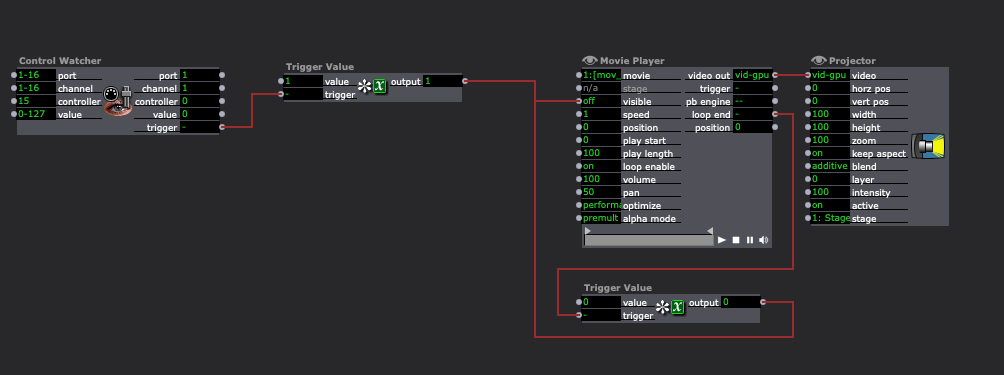
-
THANK YOU!!!
It works! I've now got multiple animations that are mapped to different spots. (They are all triggered by one touch point, so my next challenge is to see if I can get different touch points with the touch board working to trigger different projected animations. But for now I'm counting it as a win as the final piece will have touch triggered animations!)
Really appreciate all your help. I could not have done it without it.Cheers,
Andrea
-
@anr said:
my next challenge is to see if I can get different touch points with the touch board working to trigger different projected animations
If you place a control watcher actor with default settings it'll look for every control message. Therefore, if you place a fresh one and then look at the 'controller' output after you touch each of your different points, you should be able to see if they each send different controller values. If they do send different values, you can make a Control Watcher listen for a specific value by changing the 'controller' input to the specific controller value you saw on the output when you touched that point.
(This won't work if all of your points are sending the same controller value though.)