[KNOWN ISSUE] Scene List Rendering Issue
-
Help
I am using isadora 3 for surtitles in an opera.
I am copying and pasting each line of text onto a different scene i am up to 142 scenes but it will not allow me to go past a certain amount of scenes, the scene list goes blank i can select but can not see the scene in the list????
Thank you in advance
-
One question in advance. Do you get your text from a powerpoint? If yes I would have a much easier solution in Isadora for your.
Best Michel
-
@seandavidbacon
It's probably not the most elegant solution but I've used the text chopper actor simply with a counter to click through a document. I think you might want to experiment a bit with the exact settings but I've used it like this: (the comparator is there to make it so there are no titles displayed at the start of the scene basically a simple true/false check to see if the counter has started) if you need more info on how this works just ask, but again I'm not that good or sophisticated
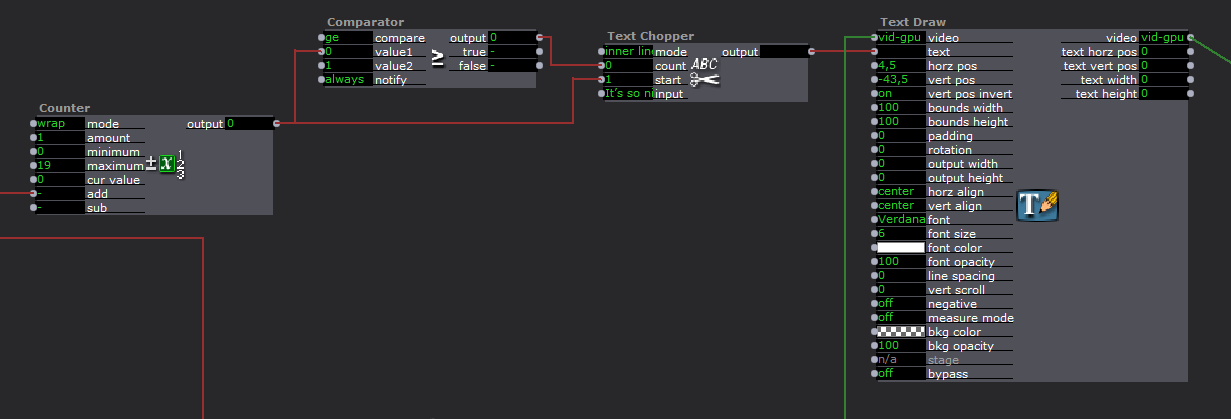
-
I think you can go better with the Data Array actor. Here an example:
best, Jean-François
-
There is a limit to the horizontal size of the scenelist. This is a known issue we plan to address in a future version.
You can fit more scenes by minimizing their width. (Smaller names can also make this more workable)
-
@dusx said:
<p>You can fit more scenes by minimizing their width.</p>
(cmd-drag the edges of the scene name box to shrink it)
-
Ok, here is my Powerpoint to Isadora solution. Its a few years old now and I added a few lines in the VBA script today, to correct some instances that may appear when people are creating PowerPoints that interfere with a smooth transition. Please follow the guide I have added. There are also two PowerPoint examples you can use to test. Unfortunately you don't get around to convert the file to UTF-8 because I couldn't find a way to tell Powerpoint to do so. Its all explained in the guide.
To go back and forth in the presentation press the left and right arrow keys, or klick the spacebar to go forward. To scroll forward quickly klick into the current slide number and scroll up or down with the mouse. You can also type a slide number into that field to directly jump to a slide.
Best Michel