[ANSWERED + EXAMPLE FILE] How to change all 3 colors through dmx and Enttec
-
hi there,
I have hooked an Enttec Pro up to 2 lamps through dmx and used the demo that I found in the forum to get to manipulate the light. Now, twice I have gotten the lamps to change in intensity. Now I have two challenges:
1: Through thd setup I can only change 3 parameters, and only one is changing color from red to yellowish green. I would imagine that I can change the green, blue and red, but I cannot figure how to hook this up through an actor. Could someone help me how to manipulate the colors, im obviously new to dmx.
2. For some reason, the lamps are conntinuously turning off if I change scenes and are suddenly not able to work when I enter back into the scene when the light should work. I am using the demo patch that Mark has posted.
Can I create something stabile with this to use for a concert friday with 10 lamps? Help with how to setup a way to have a new color for each scene is apreciated. Essentially though all I need is in the 2 questions I think:)
All the best
Eva
-
1. LED lighting fixtures can have their DMX configured in several different ways, depending on how many different colours of LED lights make up the fixture... some use Red, Green and Blue lights (RGB), and others use a white bulb as well (RGBW or sometimes WRGB). Each of these takes up one DMX channel. And then there's usually one channel for intensity as well.
So you need either four or five DMX channels for each of your lamps. If there's any documentation that came with your lights, it should tell you.
2. You should put your ENTECC user actor into a secondary scene that you keep active, rather than putting one ENTECC actor into each scene. If you have one actor in each scene that's probably why the lamps go black.I would use a listener actor on each channel of your ENTECC user actor, and a broadcaster in each scene to control the changes.
Unfortunately I don't have a lamp with me to try it out, or the time to create an example patch for you, but I'm pretty certain that this is a good way to do it. If not, someone will come along and suggest a better way
HTH
Mark (a different one) -
Hi Eva,
I am working on an example patch for you that is based on just setting the colours for your lights using Colour actors. Will have that ready for you tomorrow during the day. -
I hope this is helpful to you.. I am pulling some DMX information from a class I taught a few years ago.
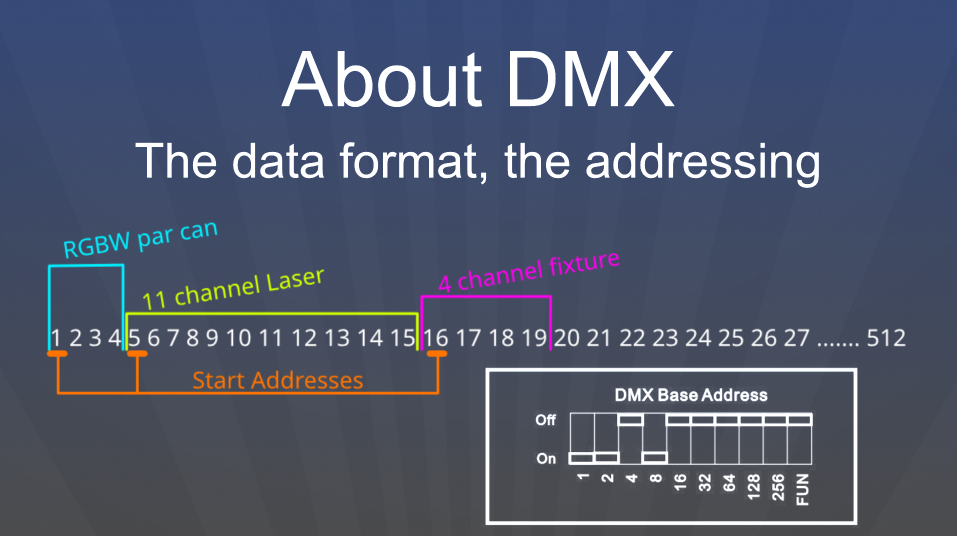
The above image demonstrates how the 512 channels of one DMX universe might start being assigned to different fixtures. Here 3 lighting fixtures are mentioned using channels 1 through 19. See channels 1-4 are assigned to a RGBW par can.
The White rectangle to the bottom right, shows that on the light itself, you need to set the Start Address. Here the setting is shown in the older Dip switch format (set to 11), while many newer lights will have a digital LCD. To address the RGBW light to use channels 1 through 4, you would set the Start Address on the light to ch 1.
So again, in the case of the 11-channel Laser (shown in lime green), you would set the laser to use 'start channel' 5, and the light would then grab channels 5 through 15.
I hope that makes sense.Here I have made a User Actor that helps you control a 4 Channel light (I called it RGBA, but it could be any 4 channels). It uses some Javascript inside to allow you to set the Start channel, then automatically number the remaining channels. This is a good template for making 'fixture' actors in Isadora to control different lights.
-
Wow! That is service:) yes in this project I simply need a colour for each scene. I will work the next months with light, so finding out how to manipulate it is key:)
Thank you, that is very generous!
-
Hi there Eva,
In the following example file, you will find 2 scenes.1) Master scene, in here you will find the receivers, and the fixtures that we made (basically a mapping for the data that is then converted to DMX and outputted to your Enttec) and the Serial actor that is speaking with your Enttec
2) An testing scene that has multiple keyboard shortcuts attached to it. W (White), R (Red), G (Green), B (Blue) and an simply fade showcase (F)
-
@juriaan said:
Simple LED Fixtures
Would love it if you could put this on the Add-Ons Page. It'd be a great starting point for a lot of users.
-
Hi Juriaan,
So, I tried your patch, and for some reason, I cannot hook it up to my lamps. The way I did it before I installed the 2 lamps to d.001 and that worked with the other demonstration patch, but in this one not. How should I install it in case I want to use it?
The good news is, that I retried Marks Enttec user Actor demo and realized that when I add a channel to the Matrix Value Send actor and remember to call it 4 - I can change also into purple and use the blue color. I have added a photo. This is giving me the option to controll all lamps and change the color so far at once, but I guess giving them different numbers will solve that problem. I'll have to see that. In any case - I can now do what I wanted for friday, and will definitely love to find out though, why I didn't get this patch that you made to work with the lamps yet. Hopefully it can work for others. I am using Stairville BTL-30 lamps btw...
Thanks again,Eva
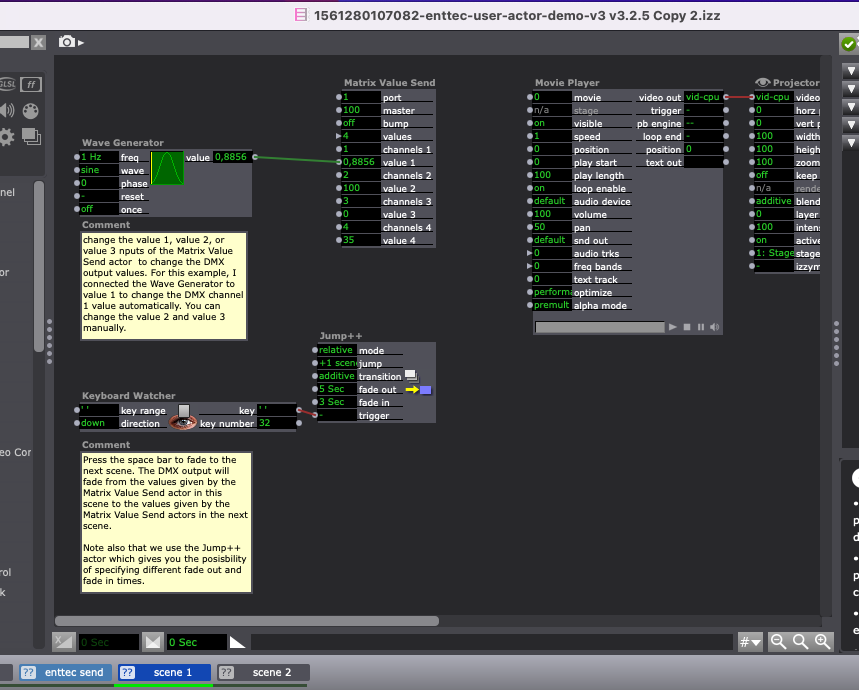
-
@eva said:
Stairville BTL-30
If this is the correct light. https://www.thomann.de/dk/stai...
These are 7-channel DMX fixtures.. so each light will require 7 channels to be independently controlled.
So if you set Light 1 to reference a DMX channel of 1, Light 2 needs to be set to 8, and light 3 needs to be set to 15, etc...
I suspect your issue is related to addressing your lights. Juriaans patch requires that you can set the Start Channel for each light fixture.