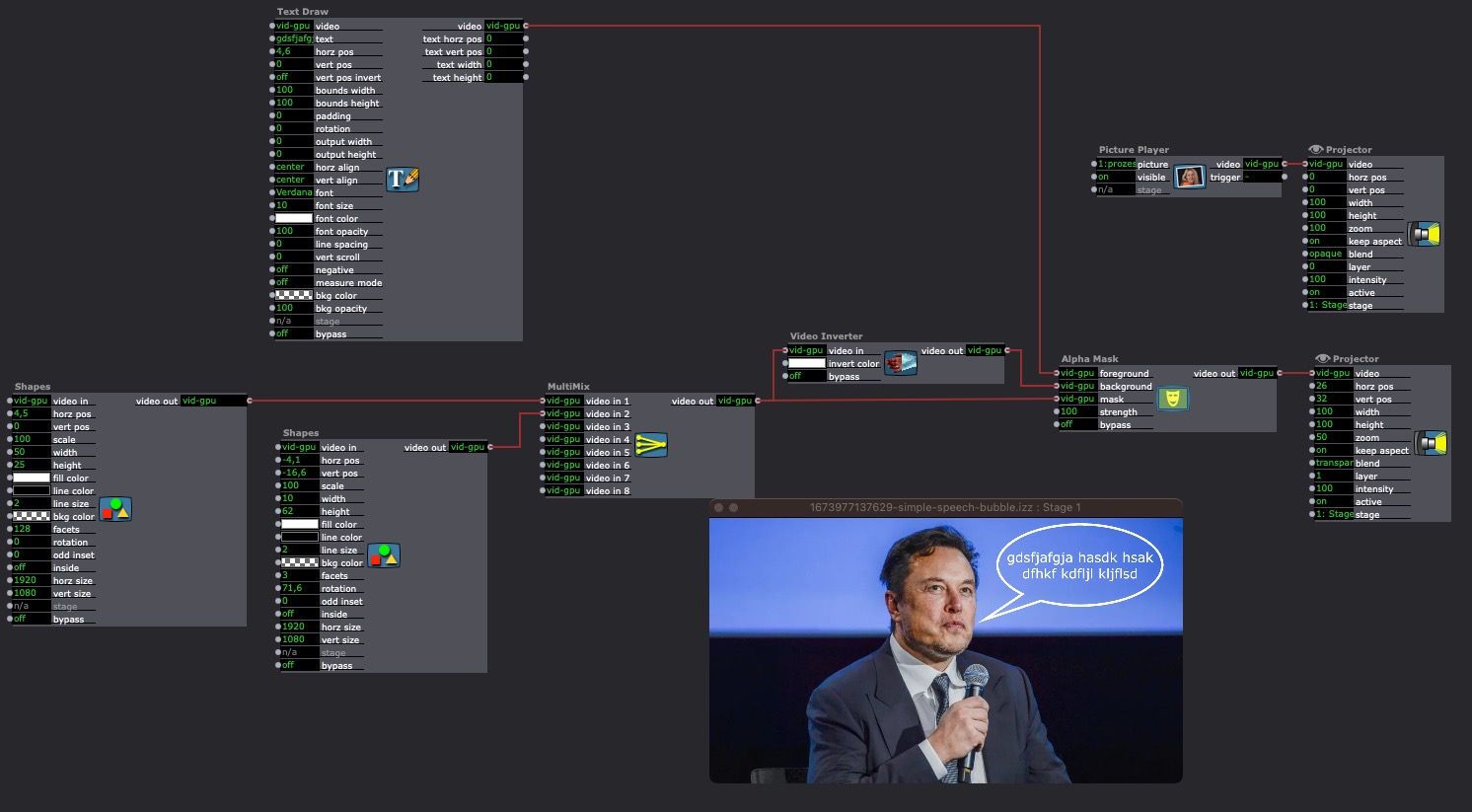@bbonilla
We are working on a feature that will allow these to be controlled from the Control Panel, but for now the only way is knowing what the source's name will be ahead of time and hard-coding in a Selector actor connected to a Popup Menu or Radio Button Control and using that. So unfortunately, at the time being, if you don't know the name of the sources when you're creating the file, you currently can't use the Control Panel to select different sources for the Screen Capture and NDI 5 Watcher actor plugins.
You can, however, do something like this: https://recordit.co/Mr7nY6e6Mq
Example file ---> DOWNLOAD
Steps:
Optional: In Isadora > Isadora Preferences > General Tab > User Interface you can set Control/Actor Font Size to the max (24).You may need to zoom in once to get everything to re-draw with the proper proportions (only this first time, from then on it'll be fine. Small bug, already logged.)
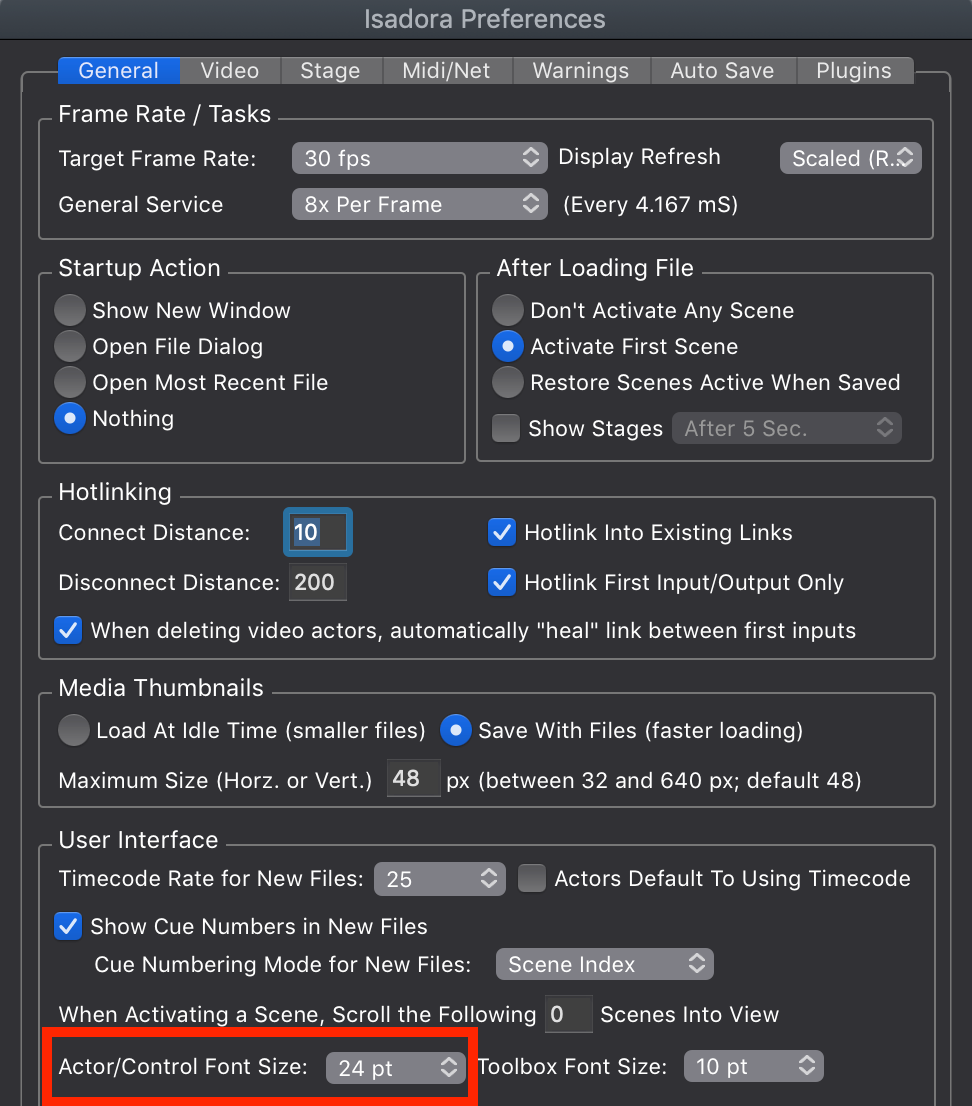
Go into the View Menu and hide Toolbox (which also hides "Toolbox Filter"), Media + Information (also hides "Media" and "Information", Scene List (also hides "Cue Numbers"), Snapshots, Audio (hidden by default), and Status Bar (which also hides Timecode). The only hidable thing that's left unhidden is "Scene Settings" (so we can use the hashtag menu to navigate).
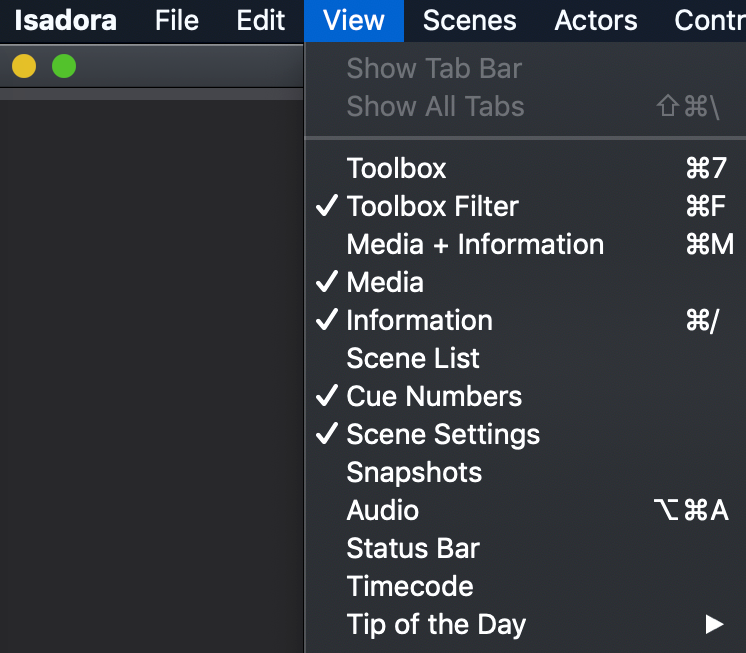
Make your Control PanelPut big instructions in it
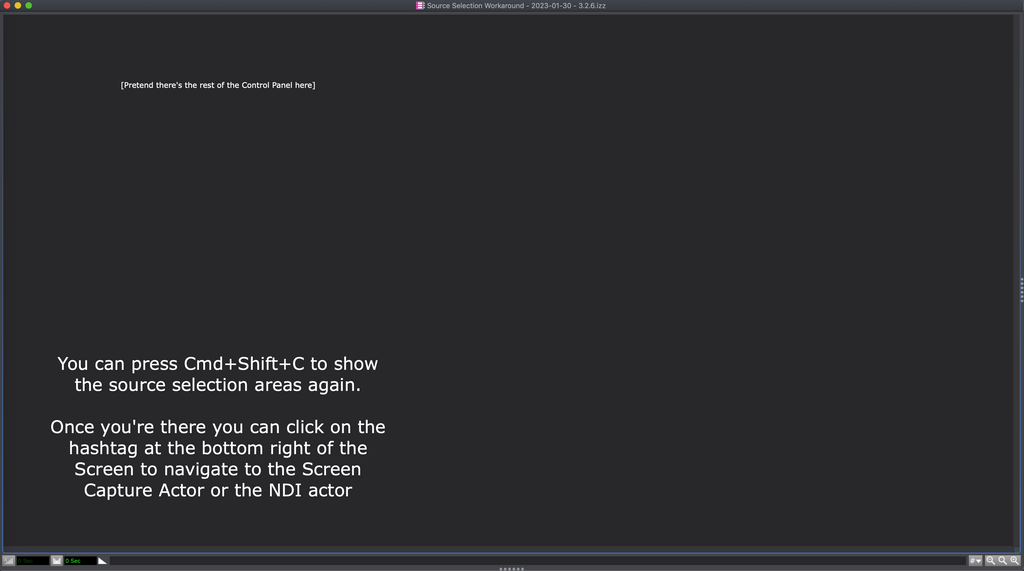
On the Scene Editor side of things, right-click the Screen Capture/NDI 5 Watcher actor, select "Show/Hide Properties", then hide any inputs that the user won't need access to in order to simplify things as much as possible.
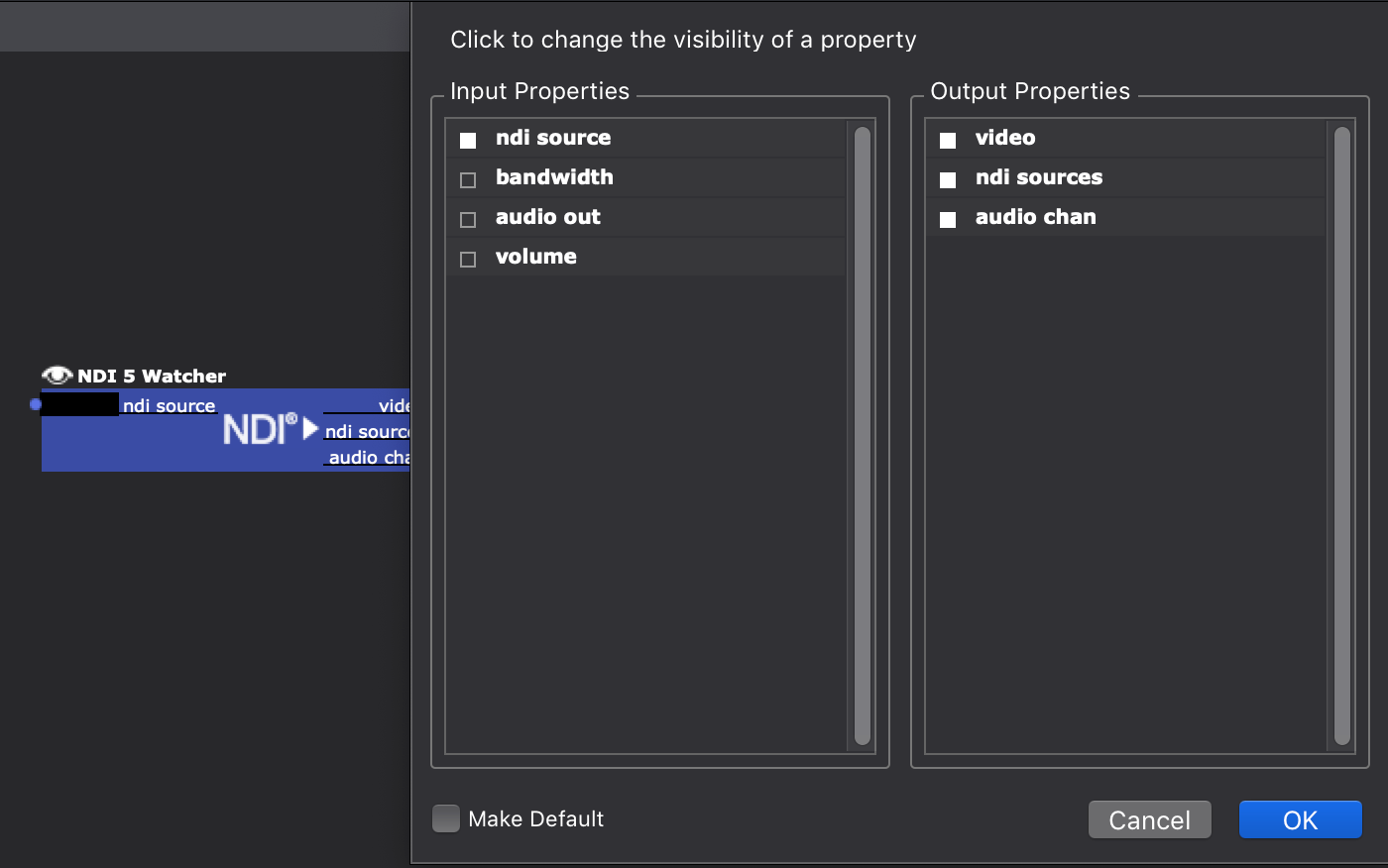
Put BIG Comment actors with clear instructionsEncapsulate each of the actors you want to navigate to in a Background actor and rename the Background actor to "#[ACTOR NAME]"This will allow the User to easily find the actor you need them to be able to find using the hashtag menu at the bottom right. (See the gif:
https://recordit.co/Mr7nY6e6Mq)Use these big Comments and the Background actor to make it very clear what to do and how to get back to the Control Panel.
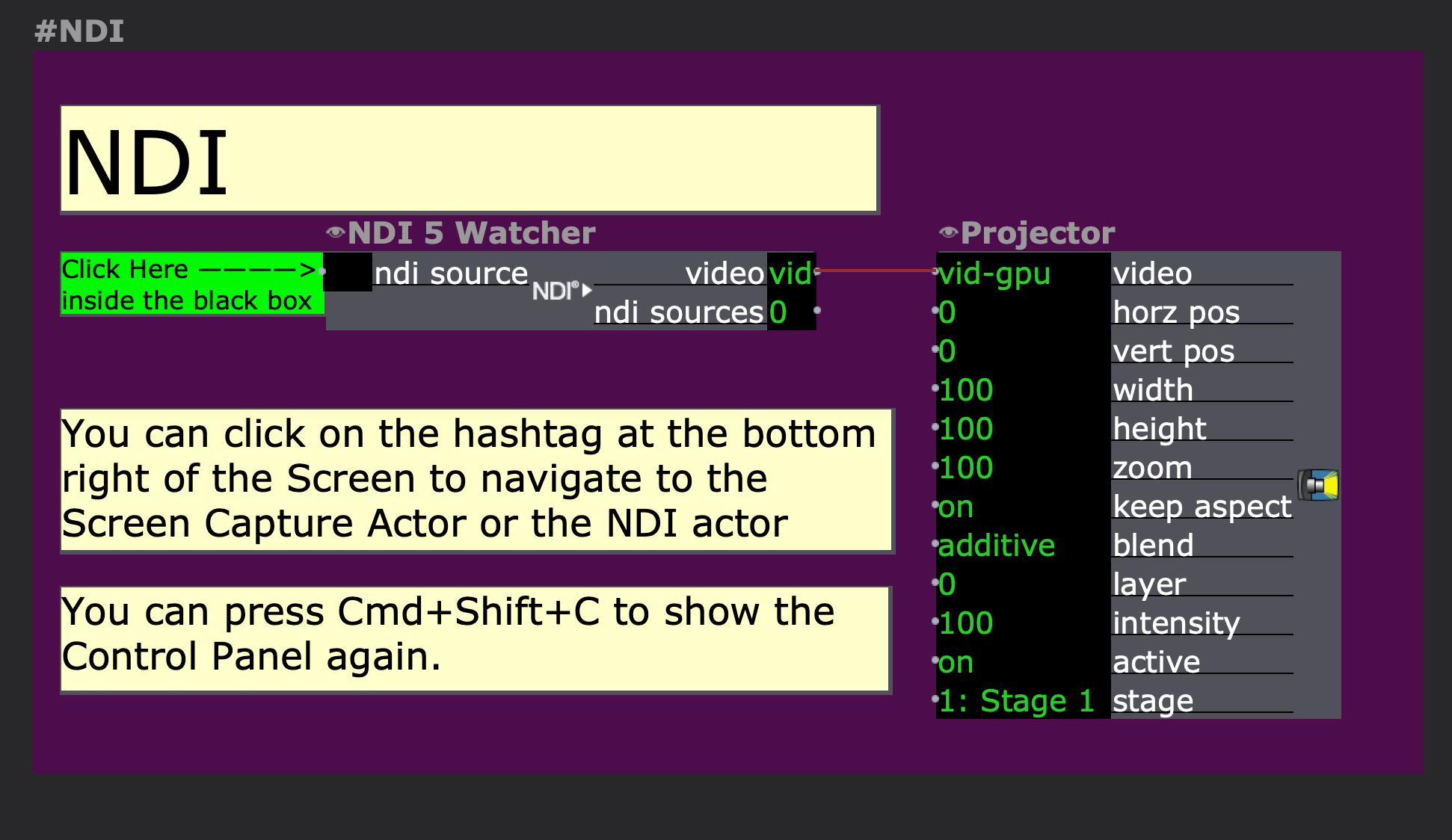
Now your user can open the Scene Editor, find what they need, modify it, and go back to the Control Panel easily.
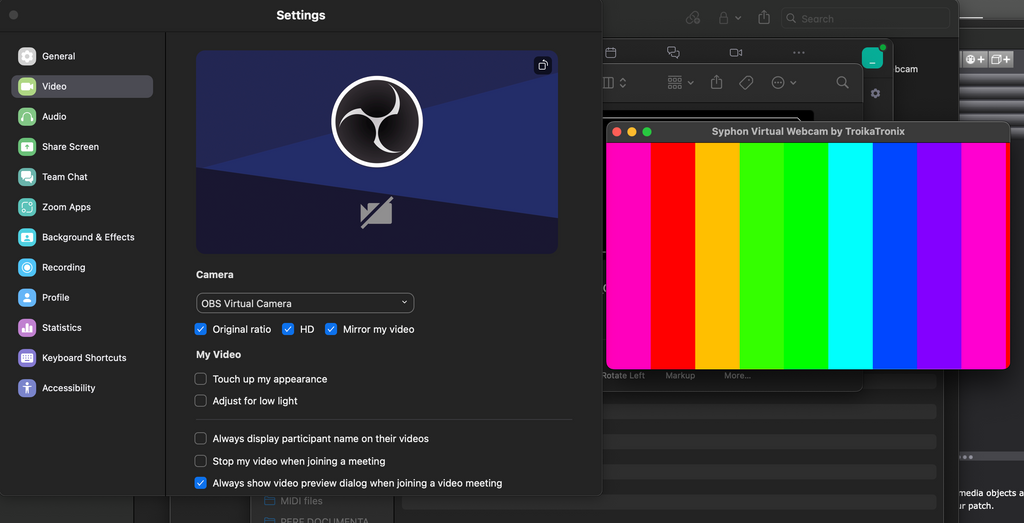
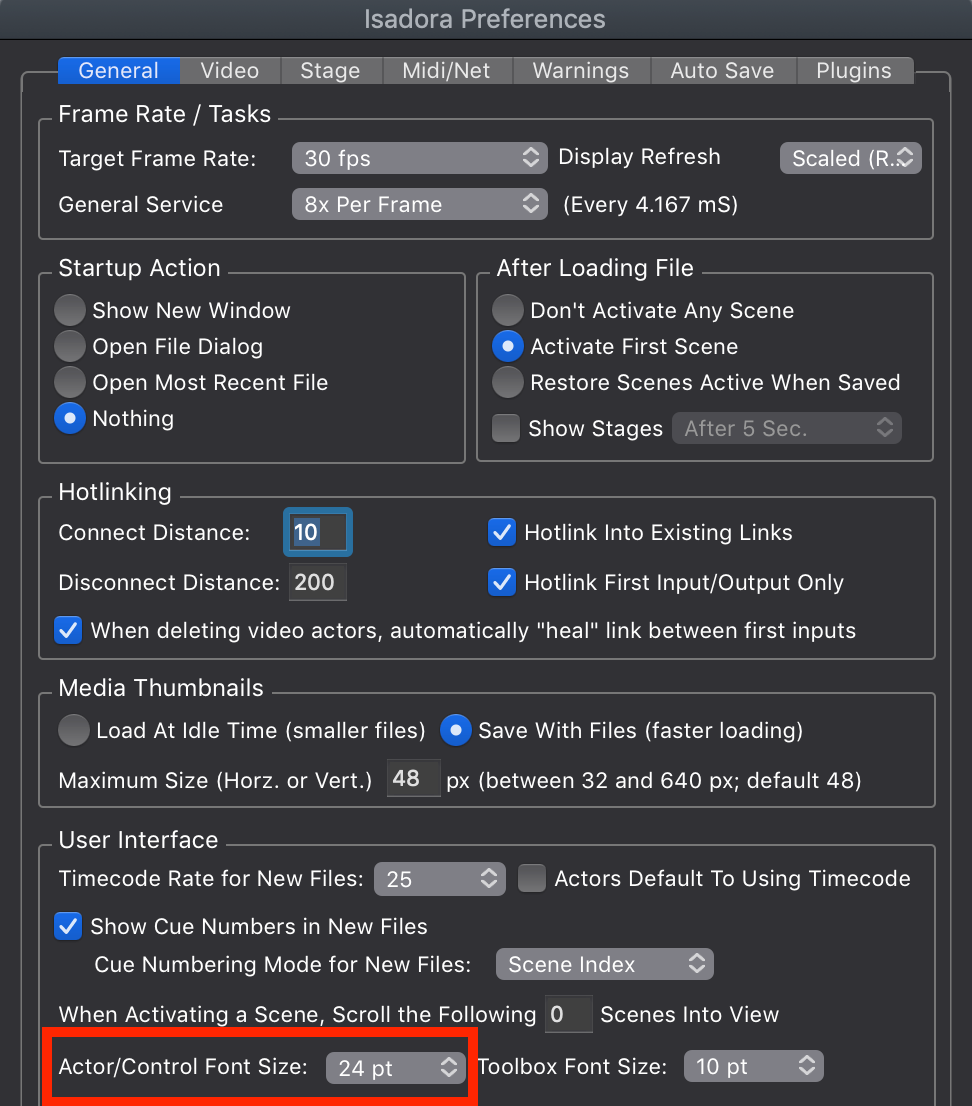 Go into the View Menu and hide Toolbox (which also hides "Toolbox Filter"), Media + Information (also hides "Media" and "Information", Scene List (also hides "Cue Numbers"), Snapshots, Audio (hidden by default), and Status Bar (which also hides Timecode). The only hidable thing that's left unhidden is "Scene Settings" (so we can use the hashtag menu to navigate).
Go into the View Menu and hide Toolbox (which also hides "Toolbox Filter"), Media + Information (also hides "Media" and "Information", Scene List (also hides "Cue Numbers"), Snapshots, Audio (hidden by default), and Status Bar (which also hides Timecode). The only hidable thing that's left unhidden is "Scene Settings" (so we can use the hashtag menu to navigate).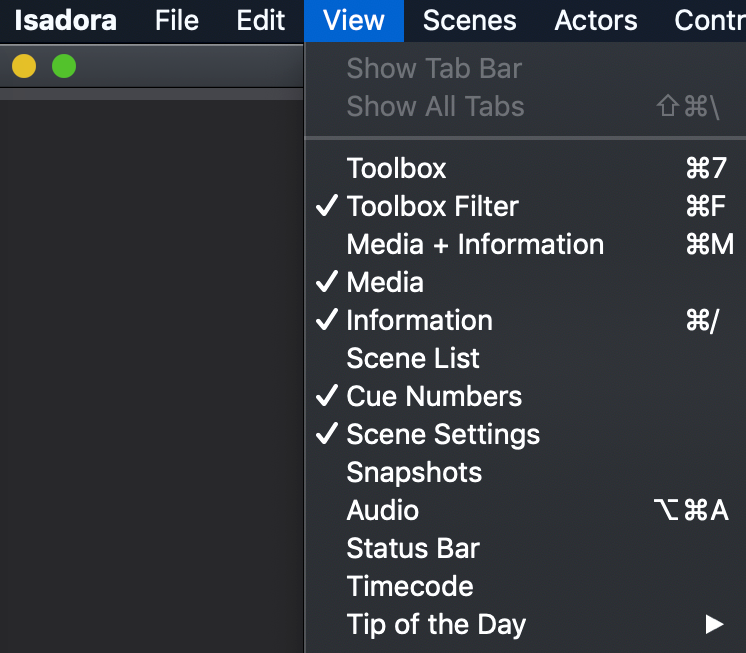 Make your Control PanelPut big instructions in it
Make your Control PanelPut big instructions in it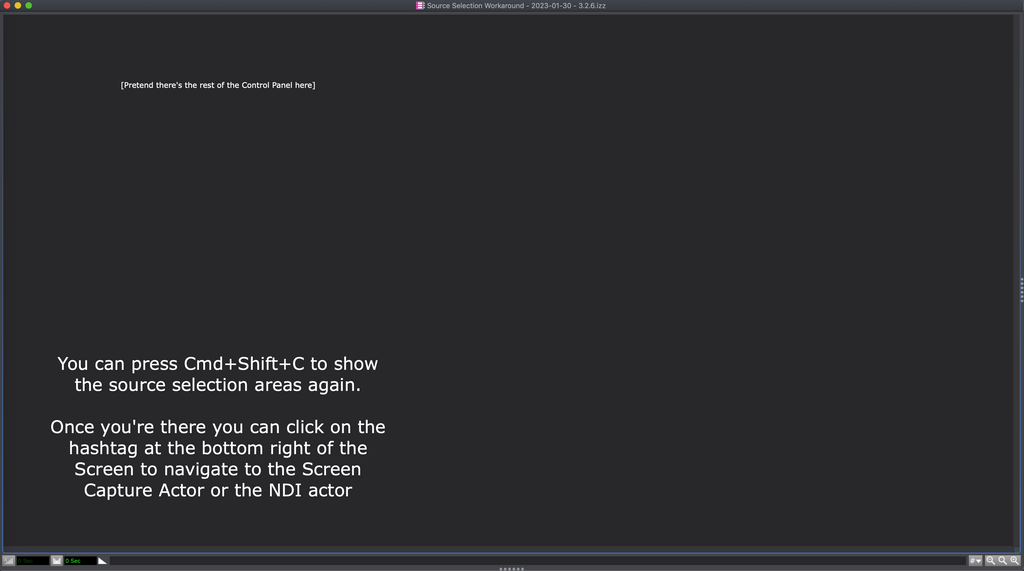 On the Scene Editor side of things, right-click the Screen Capture/NDI 5 Watcher actor, select "Show/Hide Properties", then hide any inputs that the user won't need access to in order to simplify things as much as possible.
On the Scene Editor side of things, right-click the Screen Capture/NDI 5 Watcher actor, select "Show/Hide Properties", then hide any inputs that the user won't need access to in order to simplify things as much as possible.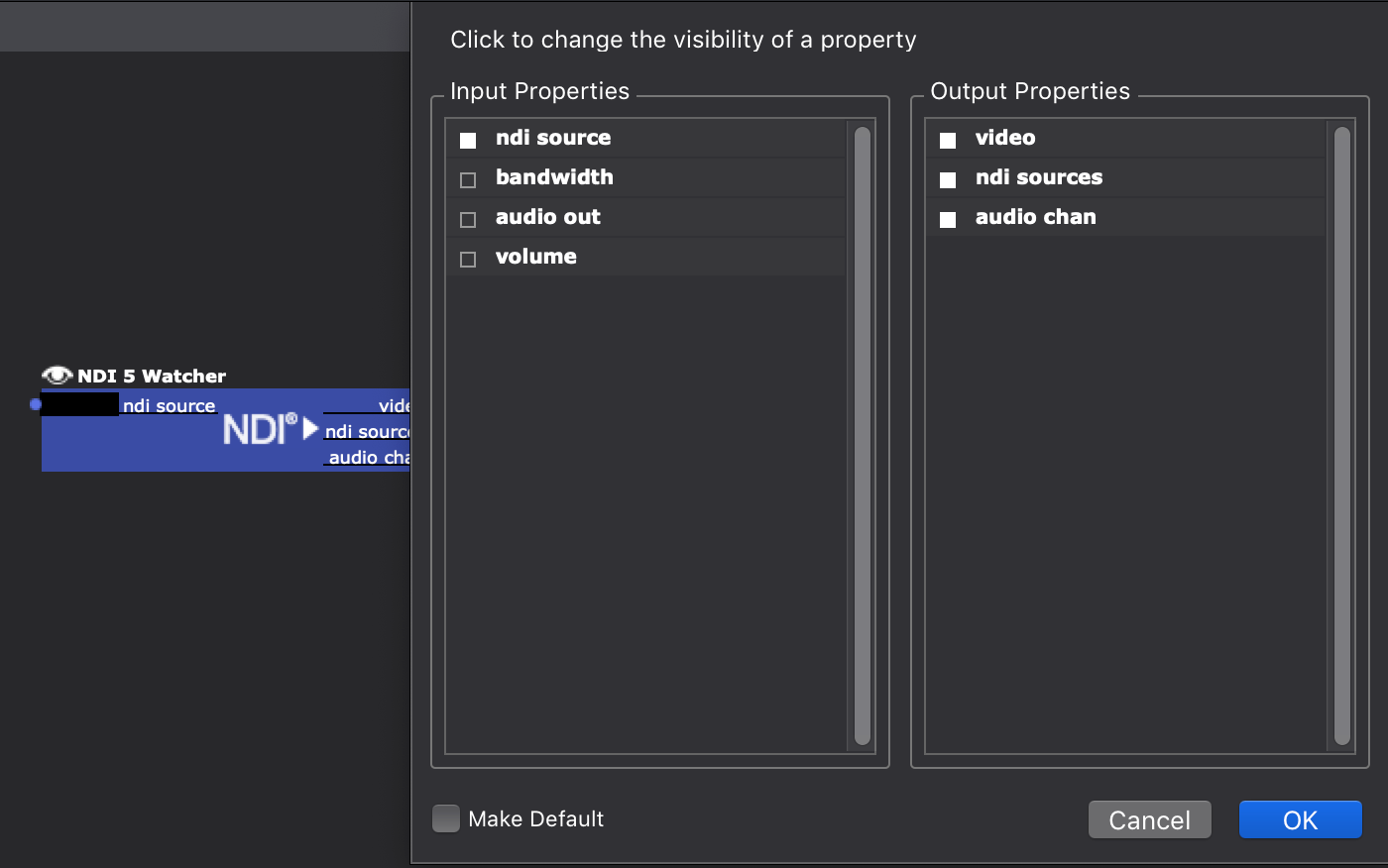 Put BIG Comment actors with clear instructionsEncapsulate each of the actors you want to navigate to in a Background actor and rename the Background actor to "#[ACTOR NAME]"This will allow the User to easily find the actor you need them to be able to find using the hashtag menu at the bottom right. (See the gif:
Put BIG Comment actors with clear instructionsEncapsulate each of the actors you want to navigate to in a Background actor and rename the Background actor to "#[ACTOR NAME]"This will allow the User to easily find the actor you need them to be able to find using the hashtag menu at the bottom right. (See the gif: 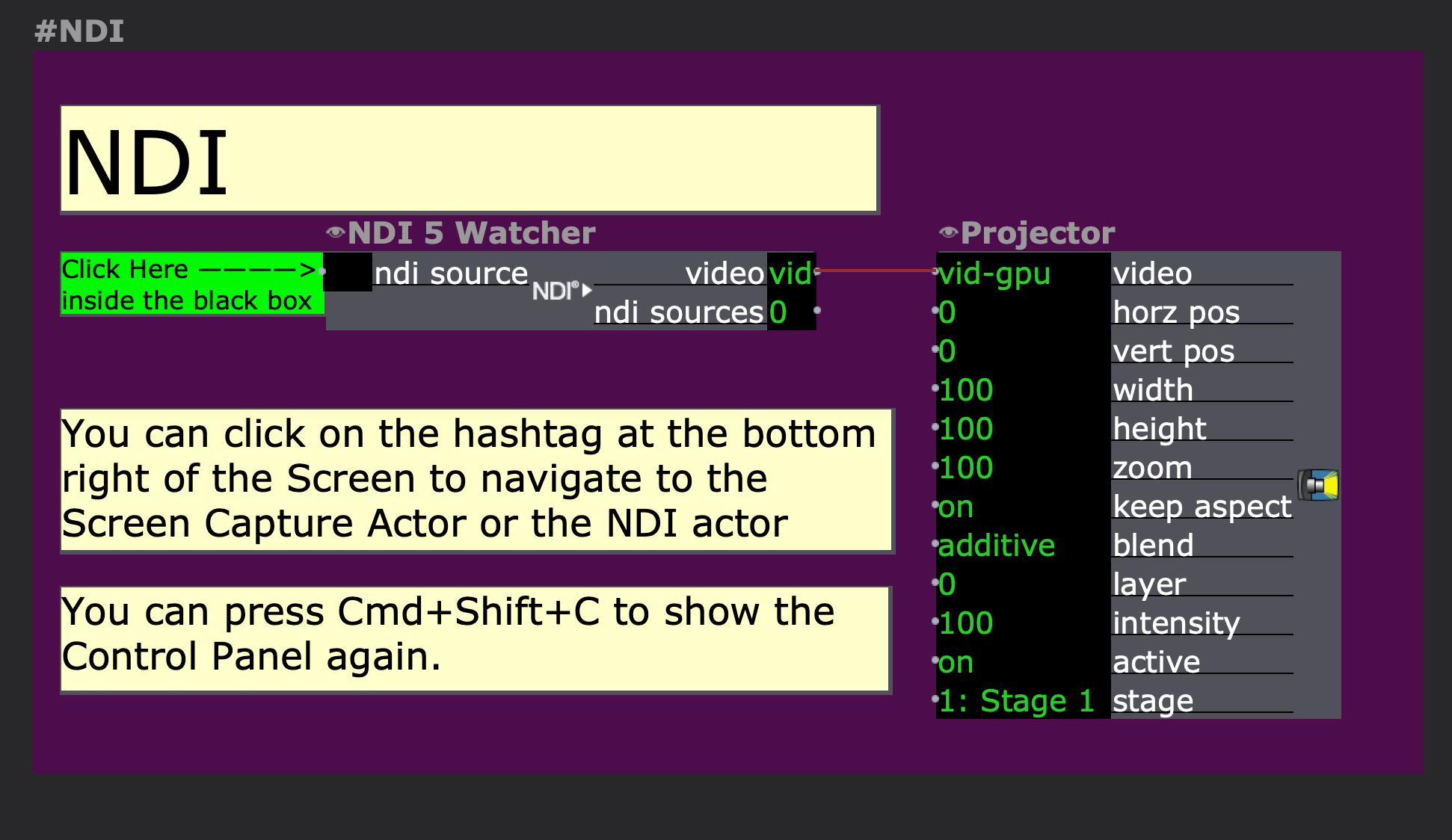 Now your user can open the Scene Editor, find what they need, modify it, and go back to the Control Panel easily.
Now your user can open the Scene Editor, find what they need, modify it, and go back to the Control Panel easily.