I don't feel like giving them my email and making an account right now, but if they're just FFGL plugins (which it looks like they are) then you should be able to put them in the folder that opens when you do this and then quit and re-launch Isadora:
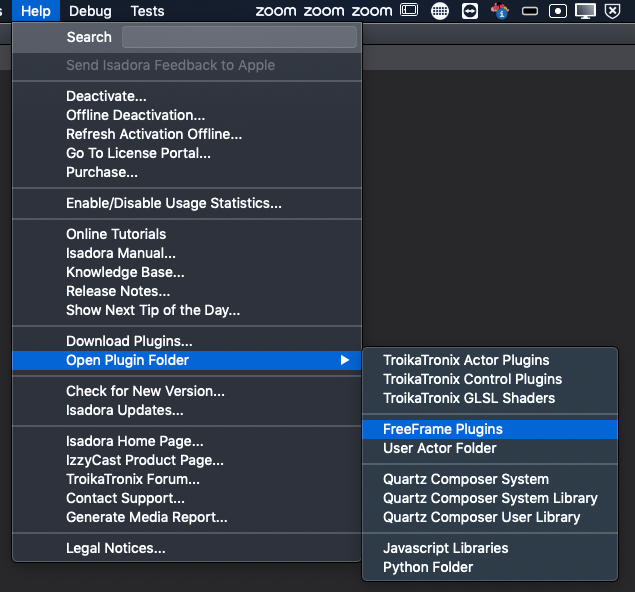
I might precise:
1-255 at first position
0-255 at second and third position
1-254 at last position
For easiest configuration set the subnet mask on all machines to
255.255.255.0
And be carefull, if you use a DHCP combined with fixed IP Adresses in a bigger network!
But usualy one can't set the IP wrong, as the OS will not except others. Therefore I guess it is a typo rather here or in the OSC control actor.
I allready suspected, you would go there. But I wonder what you actually need to change here? The resolution and aspect is defined by the systems OS display settings. The only thing you might have to change in the stage setup settings, might be the selection of the right display. As far as I know, there is no other possibility beside GUI and mouse. But in general, if you allways use the same physical output, you most times don't need to change this manualy. The resolution here, will be changed automaticaly, matching the resolution set in the systems OS display settings.
If the aspect doesn't change, Isadora will then allways scale to the full physical output. No need for other changes.
But things get complicated, if content and output aspect doesn't match.
See this not to old thread about it.
It shows the same issue, from the other End.
@Woland made a nice patch, which shows how scaling in isadora works and which options you have.
You probably have set the resolution of the output to 1080p60. The resolution shown in the screenshot above differes from the one in Isadora, even for the internal Display. Which indicates, that the resolution shown in the upper screenshot is just the posible maximum, but not the actualy set resolution. Therefor the 1920x1080 60hz ist the 4K Projector.
I'm not very familiar with the newer macOS Display settings, but I'm pretty sure, this screenshot doesn't show the actual resolution settings.
You need to set the resolution right in the macOS display settings.
Hey @em_tx ,
Checking in with you; were you able to get it working? If not please let us know and we will see or can we assist further
@armando said:
1923.168.10.xxx
This is not a valid IP address, a IP address can only have 1-255 for each single field, separated by a dot, total of 4 sections
@gaspar the real time version of this has been integrated (sold to) into disguise for some time. The API linked here is not real time at all. You upload a video and wait for processing then it will download the tracking info.
The introduction will be free (limited) but will then require paid GPU credits.
There are other stand alone tools coming that will do the same. The issue will be that this stuff requires CUDA (Nvidia GPU’s). It won’t be easy to integrate. If you sign up for the api chat gpt will make you a Python script to use it in a few seconds. You will be hamstrung by the upload and download speeds and then the number of people in the queue ahead of you. Not great for working live but could have some cool effects.
@armando it’s a long shot but if you press enter when inputting the IP address in an send osc actor it adds a new line and the address is invalid. I do this a lot as I’m trained to press enter after inputting something. It will look totally normal in Isadora but will not work (a space will do the same I think)
Edit: I found a cleaner version of this formula online:
// For 'a' base layer, 'b' top layer.
if (a < 0.5) { result = 2 * a * b; } else { result = 1 - 2 * (1 - a) * (1 - b); }
It's a combination of a multiply transfer math for values under .5 and a screen transfer math for values over .5
I don't think it's quite the right thing.
